Building Puppet-based applications inside Docker
Creating a Docker Dockerfile to build an
application is pretty easy. But what if you already have a large
collection of Puppet modules (or Chef cookbooks) that you want to use to
build your applications? We’re going to see how easy it is to make use
of those modules inside a
Dockerfile.1
We’re first going to build a image that has Docker apps with Puppet installed. We’ll also add Tim Sharpe’s very cool Librarian-Puppet to the image. Librarian-Puppet is a bundler for your Puppet modules. You can use it to select and install modules from GitHub or the Puppet Labs Forge.
Let’s create a Dockerfile to build our Puppet image.2
|
|
This Dockerfile will use an Ubuntu-based image and then install
Puppet and Librarian-Puppet via RubyGems.
To build this image we run:
|
|
Here we’ve built a new image called jamtur01/puppetbase. We’re going
to use this image as the basis for our new application image.
Next we need to create a Puppetfile file which Librarian-Puppet uses to
install the required Puppet modules. As our example we’re going to
install a basic Nginx server.
|
|
The Puppetfile tells Librarian-Puppet to install the
puppet-nginx module from GitHub.
Now we need to create another Dockerfile for our application image.
|
|
This Dockerfile uses the jamtur01/puppetbase image we’ve just
created. It adds our local Puppetfile file to the root of the image
and then runs librarian-puppet install to install our required
modules (by default into /modules).
We then install Nginx via the puppet-nginx module using the puppet apply command. This runs Puppet locally on the host (i.e. without a
client-server Puppet installation).
In this image we’re just installing Nginx itself. We could also install virtual hosts or a web application or anything else that the Nginx module supports.
We can now build our application image like so:
|
|
Finally let’s launch a container from it.
|
|
We’ve launched a new container with the ID of fd461a1418c6, run it
daemonized and told it to open any exposed ports, in our case port
80 that we EXPOSE‘ed in the Dockerfile. Let’s
check the container and see what port it has mapped to Nginx.
|
|
Now let’s browse to port 49158 to see if Nginx is running.
{:.center}
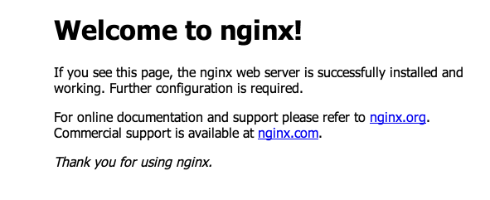
Woot! We’ve got Nginx installed via Puppet. You could easily repeat this process for any Puppet-based (or other CM tool) application or infrastructure.3